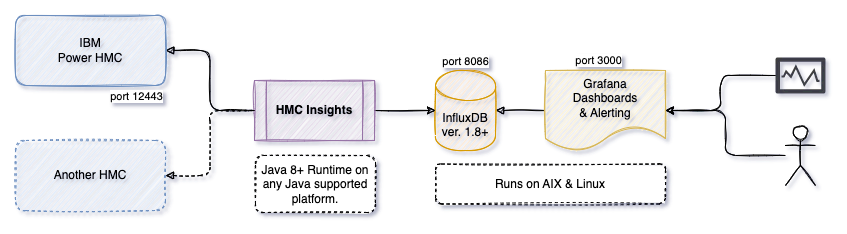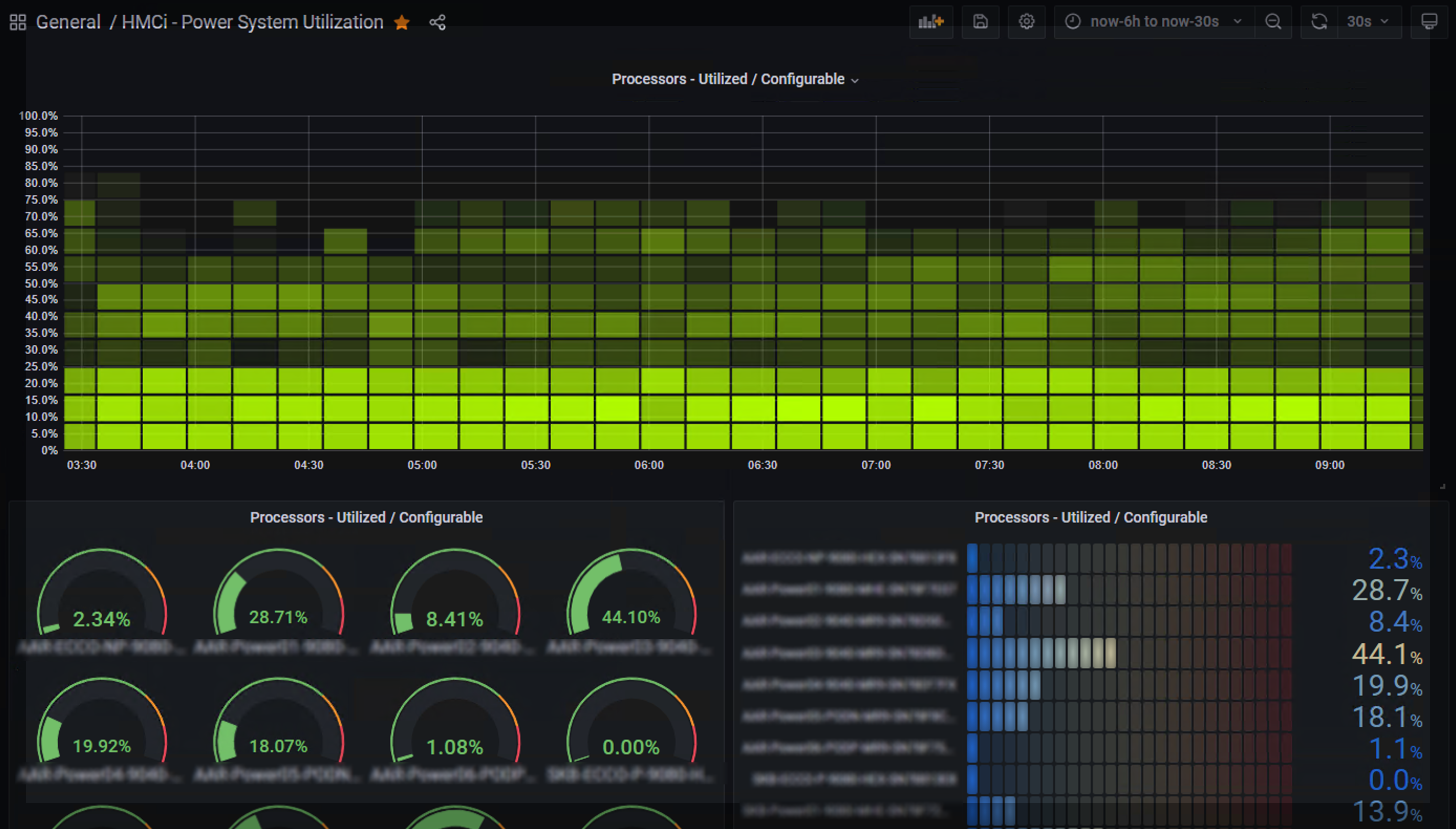| doc | ||
| gradle/wrapper | ||
| src | ||
| .drone.yml | ||
| .editorconfig | ||
| .gitattributes | ||
| .gitignore | ||
| bitbucket-pipelines.yml | ||
| build.gradle | ||
| CHANGELOG.md | ||
| gradle.properties | ||
| gradlew | ||
| gradlew.bat | ||
| LICENSE | ||
| README.md | ||
| settings.gradle | ||
HMC Insights / HMCi
HMCi is a utility that collects metrics from one or more IBM Power Hardware Management Consoles (HMC), without the need to install agents on logical partitions / virtual machines running on the IBM Power systems. The metric data is processed and saved into an InfluxDB time-series database. Grafana is used to visualize the metrics data from InfluxDB through provided dashboards, or your own customized dashboards.
This software is free to use and is licensed under the Apache 2.0 License, but is not supported or endorsed by International Business Machines (IBM).
Metrics includes:
- Managed Systems - the physical Power servers
- Logical Partitions - the virtualized servers running AIX, Linux and/or IBM-i (AS/400)
- Virtual I/O Servers - the i/o partition(s) virtualizing network and storage
- Energy - watts and temperatures (needs to be enabled and is not available on all systems)
Some of my other related projects are:
- svci for monitoring IBM Spectrum Virtualize (Flashsystems / Storwize / SVC)
- sysmon for monitoring all types of servers with a small Java agent
- syslogd for redirecting syslog and GELF to remote logging destinations
Screenshots
Screenshots of other dashboards are available in the screenshots folder.
Installation and Setup
There are few steps in the installation.
- Preparations of the Hardware Management Console (HMC)
- Installation of InfluxDB, Grafana and the HMCi (this) software
- Configure Grafana and import example dashboards
1 - Preparations of the Hardware Management Console (HMC)
On the HMC we create a viewer user which are used to fetch data through it's REST API and enable collection of performance metrics.
Read the readme-hmc.md file for instructions and help.
2 - Installation of InfluxDB, Grafana and the HMCi software
The required software can be installed together on the same LPAR / VM or separately, as long as it's possible to ensure network connectivity.
We are going to install HMCi (this software) to fetch and process metrics from our HMC, InfluxDB (v. 1.8 or 1.9) for storing the metrics data and lastly Grafana for visualizing the data.
Depending on your operating system, go through one of the documents:
- readme-aix.md for AIX.
- readme-suse.md for SUSE Enterprise Linux and OpenSUSE Linux.
- readme-redhat.md for RedHat Enterprise Linux, AlmaLinux and RockyLinux.
- readme-debian.md for Debian GNU/Linux and derivatives such as Ubuntu.
3. Configure Grafana and import example dashboards
Read the readme-grafana.md file for instructions and help.
Notes
No data (or past/future data) shown in Grafana
This is most likely due to timezone, date and/or NTP not being configured correctly on the HMC and/or host running HMCi.
You can check the timestamp of the most recent data by querying InfluxDB with the influx CLI client, and take note of the timezone when comparing:
use hmci;
precision rfc3339;
SELECT * FROM server_details GROUP BY * ORDER BY DESC LIMIT 1;
Compatibility with nextract Plus
From version 1.2 HMCi is made compatible with the similar nextract Plus tool from Nigel Griffiths. This means that the Grafana dashboards made by Nigel are compatible with HMCi and the other way around.
InfluxDB Retention Policy
Examples for changing the default InfluxDB retention policy for the hmci database:
ALTER RETENTION POLICY "autogen" ON "hmci" DURATION 156w
ALTER RETENTION POLICY "autogen" ON "hmci" DURATION 90d
Upgrading HMCi
On RPM based systems (RedHat, Suse, CentOS), download the latest hmci-x.y.z-n.noarch.rpm file and upgrade:
rpm -Uvh hmci-x.y.z-n.noarch.rpm
On DEB based systems (Debian, Ubuntu and derivatives), download the latest hmci_x.y.z-n_all.deb file and upgrade:
dpkg -i hmci_x.y.z-n_all.deb
Restart the HMCi service on systemd based Linux systems:
systemctl restart hmci
journalctl -f -u hmci # to check log output
On AIX you need to pass the --ignoreos flag to the rpm command:
rpm -Uvh --ignoreos hmci-x.y.z-n.noarch.rpm
Possible problems
Incomplete set of metrics
I have not been able to test and verify all types of metric data. If you encounter any missing or wrong data, please contact me and I will try to fix it.
Naming collision
You can't have partitions (or Virtual I/O Servers) on different Systems with the same name, as these cannot be distinguished when metrics are written to InfluxDB (which uses the name as key).
Renaming partitions
If you rename a partition, the metrics in InfluxDB will still be available by the old name, and new metrics will be available by the new name of the partition. There is no easy way to migrate the old data, but you can delete it easily:
DELETE WHERE lparname = 'name';
Development Information
You need Java (JDK) version 8 or later to build hmci.
Build & Test
Use the gradle build tool, which will download all required dependencies:
./gradlew clean build
Local Testing
InfluxDB v1.x
Start a InfluxDB container:
docker run --name=influxdb --rm -d -p 8086:8086 influxdb:1.8
Create the hmci database:
docker exec -i influxdb influx -execute "CREATE DATABASE hmci"
InfluxDB v2.x
Start a InfluxDB container:
docker pull influxdb:latest
docker run --name=influxdb --rm -d -p 8086:8086 influxdb:latest
- Then use the Web UI to create an initial user (for the web UI), an organization and bucket: http://localhost:8086/
- Then create an API token with RW access to your bucket.
Grafana
Start a Grafana container, linking it to the InfluxDB container:
docker run --name grafana --link influxdb:influxdb --rm -d -p 3000:3000 grafana/grafana
Setup Grafana to connect to the InfluxDB container by defining a new datasource on URL http://influxdb:8086 named hmci.
If you are connecting to InfluxDB v2.x, then add a custom http header, enter bucket as database and disable authorization.
- Authorization = Token abcdef_random_token_from_nfluxdb==
Import dashboards from the doc/dashboards/ folder.